Follow these set-up instructions:
Install and Configure Hypervisor, make sure the Hypervisor has a set IP address.
Transfer the VDI in a Box Manager to the Hypervisor
Start the VDI in a Box Manager
When it reaches the console it will give you an IP Address enter that address into a web browser
Login with the username vdiadmin, password kaviza
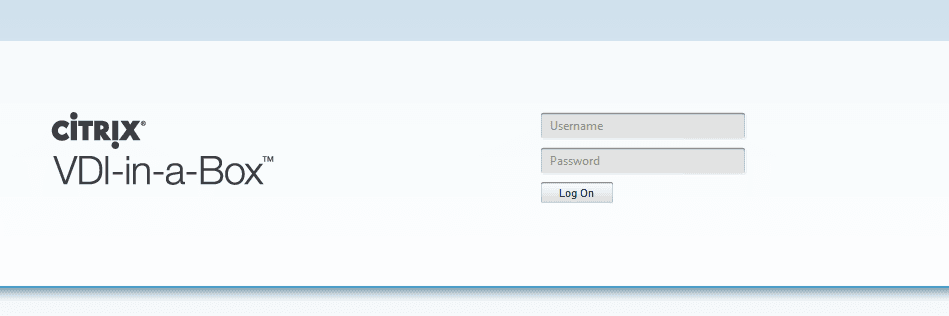 Click on the Getting Started Button
Click on the Getting Started Button
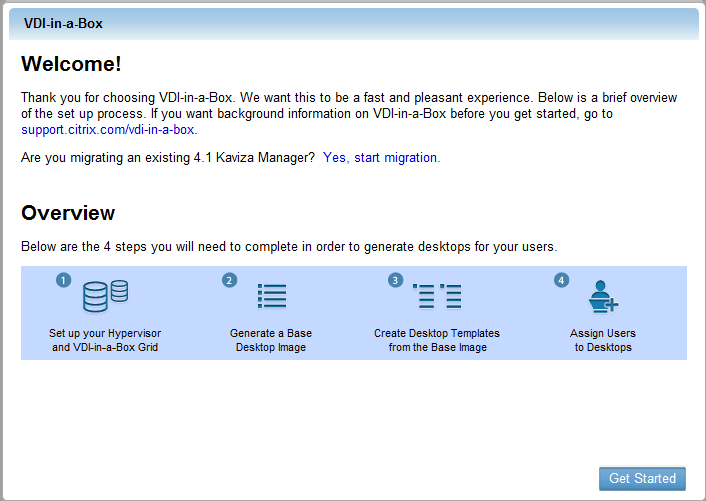 Select Continue on the next screen after reading it (We will address these setup procedures)
Select Continue on the next screen after reading it (We will address these setup procedures)
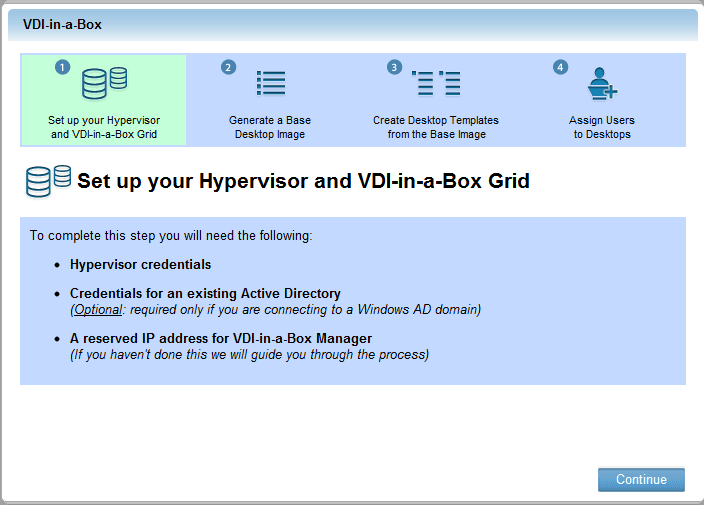
Enter the IP Address and username and password for hypervisor (Manager doesn’t directly support changing the IP Address of the hypervisor if you need to change it, see our How to Change Hypervisor IP Address Article)
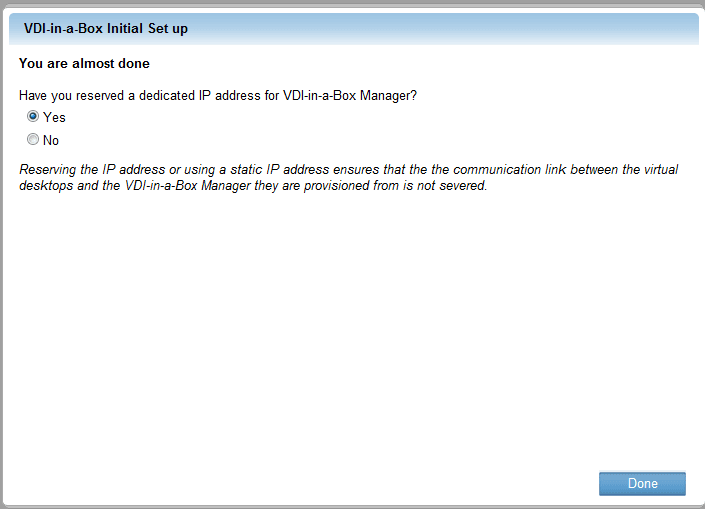
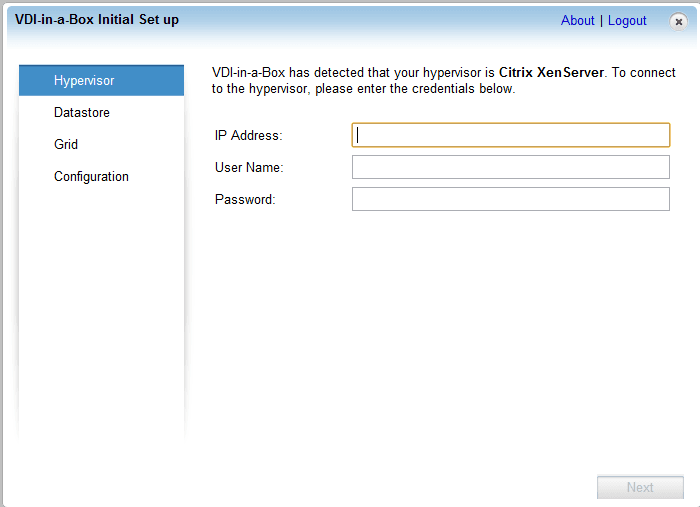
After a connection is established to the Hypervisor, choose the Datastore and Network Label. (Currently, you can not change these after this step without resetting the VDI Manager)

We will continue this as a new setup, if you are joining the system to the grid make that selection and provide the ip of one of the grid managers as well as username and password.
Select Create a new VDI-in-a-Box grid, then next

Give the Grid a name, if connecting to a Microsoft Active Directory Enter the Domain Controller IP address, as well as the Domain username and Password (This can be changed later)
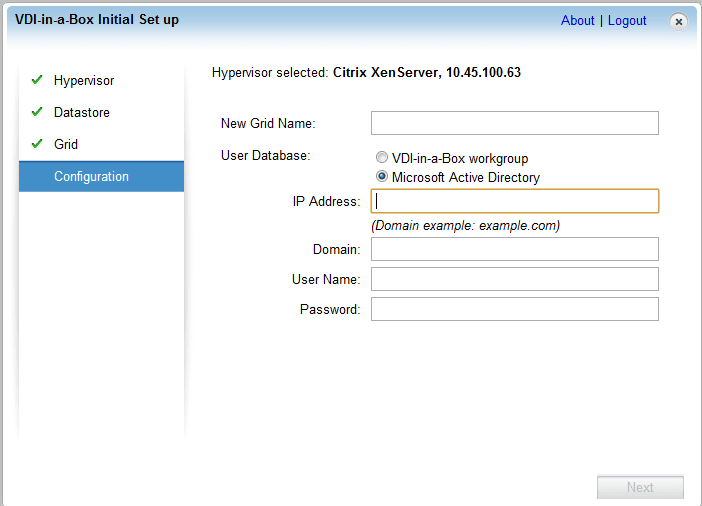 The VDI Manager needs a static or consistent IP address so the other managers know where to look for them. You can set the reservation in DHCP or Static IP latter in the manager.
The VDI Manager needs a static or consistent IP address so the other managers know where to look for them. You can set the reservation in DHCP or Static IP latter in the manager.
Setup of the Manager is complete; make sure you change the password for each of the managers even if you connect them to the grid.